Compass Retryable Writes Are Not Supported – Quick Fix Guide!
I encountered the “Compass retryable writes are not supported” error while managing my database, which left me puzzled. After digging, I discovered a simple way to address it without disrupting my workflow.
Encountering the “Compass retryable writes are not supported” error can be frustrating, especially when working with MongoDB. This issue often arises due to server or configuration settings.
Stay tuned with us as we dive into the details of the “Compass retryable writes are not supported” error. We’ll share practical solutions and tips to help you tackle this issue effortlessly!
What Does “Compass Retryable Writes Are Not Supported” Mean?
The error message “Compass retryable writes are not supported” often appears when using MongoDB Compass, a graphical interface for MongoDB.
It indicates that certain write operations cannot be retried automatically by the system due to limitations in the client or connection configuration. This restriction can cause inconveniences in handling database transactions, particularly during network disruptions or server interruptions.
Retryable writes, introduced in MongoDB 3.6, allow the client to resend write operations that may have failed during transient issues. However, if your setup doesn’t support this feature, you must handle such failures manually.
Why Does This Error Occur? – Find Out the Key Reasons!
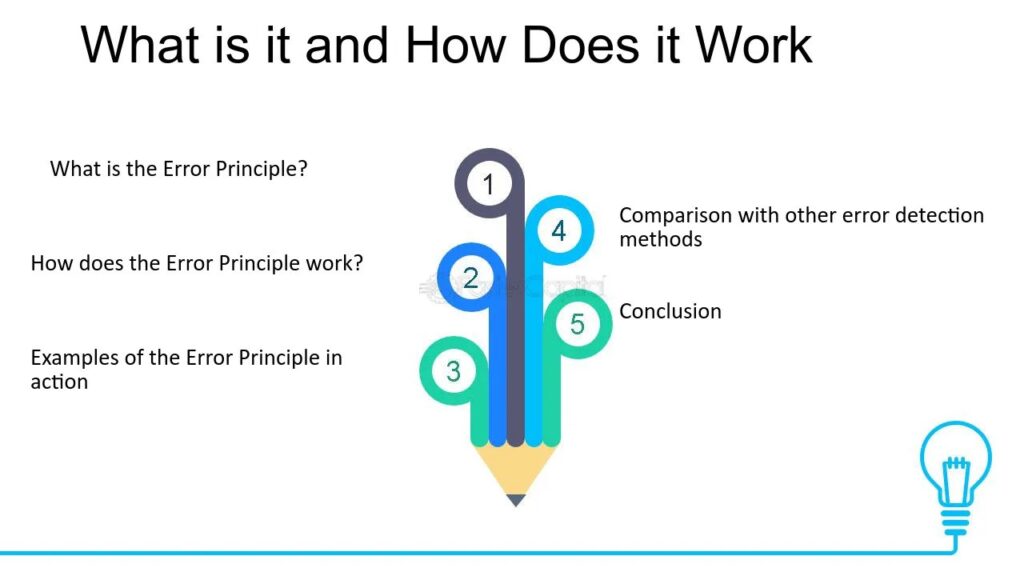
This error typically occurs due to one of the following reasons:
- Unsupported MongoDB Version: The server version might not support retryable writes.
- Driver Configuration Issues: Some MongoDB drivers may not be configured to enable retryable writes.
- Replica Set or Sharded Cluster Requirement: retryable writes are only supported in replica sets or sharded clusters, not in standalone MongoDB instances.
- Compass Version Limitations: Certain versions of MongoDB Compass do not fully support retryable writes.
Understanding these causes helps address the root of the problem and minimizes disruptions.
How do I disable retryable writes in MongoDB compass? – Simple Tutorial!
To disable retryable writes in MongoDB Compass, follow these steps:
- Open MongoDB Compass and go to the connection screen.
- Click on the “Advanced Connection Options” or a similar option in your version.
- Look for the “Retryable Writes” setting and uncheck or disable it.
- Save your settings and reconnect to your database.
Disabling retryable writes helps avoid errors when your server doesn’t support this feature. Make sure to reconnect after changing the settings to apply the changes.
Read also: Drawing:5z_boyjkm98= Dragon – Step-by-Step Guide for Beginners!
How to fix MongoDB connection error? Easy Steps!
Fixing a MongoDB connection error is often simple. First, check if MongoDB is running on your computer or server. If it’s not, start it using the correct command or tool. Next, make sure the connection string is correct. This includes the server address, port, and any login details.
If the error continues, check your firewall or network settings, as they may block the connection. Also, ensure you’re using the right MongoDB version and driver for your application. These small checks can usually fix the issue quickly.
How to Resolve the “Compass Retryable Writes Are Not Supported” Error
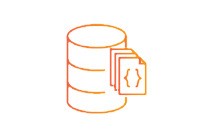
1. Verify Your MongoDB Setup
Ensure that you are using a replica set or a sharded cluster. Retryable writes require these configurations to function. Use the command below to confirm the deployment type:
bash
Copy coders. status()
This will return details about your replica set configuration.
2. Update MongoDB Compass
Outdated versions of Compass may not support retryable writes. Visit the official MongoDB Compass download page to download and install the latest version.
3. Check Server and Driver Compatibility
Retryable writes require MongoDB version 3.6 or higher. If you are using an older version, upgrade your MongoDB server. Additionally, update your MongoDB driver to the latest version that supports retryable writes.
4. Enable Retryable Writes in Connection String
Ensure your connection string includes the retryWrites=true parameter. Example:
bash
Copy code
mongodb+srv://username:password@cluster0.mongodb.net/myDatabase?retryWrites=true&w=majority
This configuration instructs the client to retry write operations automatically.
5. Switch to a Compatible Deployment
If your application is running on a standalone MongoDB server, consider migrating to a replica set or shared cluster. This ensures compatibility with retryable writes.
How to connect MongoDB with port 27017? – Quick & Simple!
Connecting MongoDB with port 27017 is simple. First, make sure MongoDB is installed and running on your computer. By default, MongoDB uses port 27017, so you don’t need to change anything unless you’ve set up a custom configuration.
To connect, open your MongoDB client or Compass. Enter localhost as the hostname and 27017 as the port. If your setup requires authentication, add your username and password. Once done, click connect, and you’ll be linked to your database.
Read also: Eplus4car – Performance, Efficiency, and Savings!
Best Practices to Avoid This Error – Proven Tips!

- Always Use the Latest Tools: Keeping your MongoDB Compass, drivers, and server up to date minimizes errors.
- Deploy Robust Infrastructure: Use replica sets or sharded clusters for better reliability and support for advanced features.
- Test Configuration Changes: Before deploying connection strings, test them in a staging environment to ensure compatibility.
- Monitor Logs: Regularly check logs for warnings or errors related to retryable writes. Tools like MongoDB Atlas provide detailed insights.
Common Scenarios and Their Fixes – Easy Fixes!
Scenario 1: Using a Standalone MongoDB Instance
Standalone servers don’t support retryable writes. Transition to a replica set to resolve this issue.
Scenario 2: Old MongoDB Compass Version
Upgrading Compass often fixes this issue. Double-check version compatibility with your MongoDB server.
Scenario 3: Network Disruptions During Writes
Transient network failures can cause write operations to fail. Enabling retryable writes mitigates this issue, provided your deployment supports it.
FAQs
1. What is the default port for MongoDB?
The default port for MongoDB is 27017. This port is used for communication between your application and the MongoDB server.
2. Can I change the MongoDB port from 27017?
Yes, you can change it in the MongoDB configuration file or by using the –port flag when starting the server.
How do I check if port 27017 is open?
You can use the netstat or telnet command in your terminal to check if port 27017 is active and accepting connections.
3. Why can’t I connect to MongoDB on port 27017?
This could happen due to firewall restrictions, incorrect configurations, or the MongoDB server not running. Ensure your server is active and properly configured.
4. Do I need to configure the port manually?
Not usually. MongoDB uses port 27017 by default, so you only need to configure it if using a custom setup.
5. Is port 27017 secure for MongoDB?
Port 27017 can be secure if access is restricted and authentication is enabled. Use a firewall and strong passwords to protect your database.
Conclusion
Connecting MongoDB to port 27017 is a straightforward process, as it is the default port used by MongoDB. However, it’s important to ensure that your MongoDB server is properly configured and running on this port. If you face any connection issues, verifying the server status, checking firewall settings, and confirming the correct configuration can help resolve the problem.
Always remember to secure your MongoDB connection, especially when using default ports, by enabling authentication and restricting access where necessary.
Read more:






